SocialEngine 4 Migration Script 3
Мы рады сообщить о выходе скрипта для миграции с SocialEngine 3 на 4, в настоящее время скрипт доступен для скачивания с SocialEngine.Net. Есть некоторые важные замечания, по этому читайте внимательно инструкцию.
Скрипт SocialEngine 4 Migration перенесет всех ваших пользователей, контент и настройки из SocialEngine 3 в новую SocialEngine 4.
Приведенная ниже информация поможет вам в процессе миграции.
Этот скрипт предназначен для переноса данных с сайта на SocialEngine 3.20. Если вы используете более раннею версию SocialEngine, вы можете столкнуться с проблемами при миграции. Поскольку миграция не изменяет файлы или базу вашей 3 версии, это не мешает попробовать несколько раз.
Мы настоятельно рекомендуем выполнить резервное копирование вашего сайта до выполнения миграции. Хотя наш инструмент миграции не изменит файлы SocialEngine 3, осторожность не помешает. Если вы не знакомы с созданием резервных копий, ваш хостинг-провайдер должен вам в этом помочь.
В плагине Альбомы для SocialEngine 3, можно загружать любые типы файлов. В SocialEngine 4, плагин альбомов поддерживает только изображения. Таким образом, при миграции будут импортированы только изображения.
1. Установите SocialEngine 4, и все и все нужные плагины для SocialEngine 4. Socialengine 3 и 4 должны находится в разных каталогах. Так, например, если ваш сайт http://www.example.com/, вы должны установить SocialEngine 4 в подкаталоге http://www.example.com/se4
2. Скачайте пакет миграции с нашего сайта.
3. Для начала работы с скриптом миграции произведите его установку. Вы можете сделать это через вашу SocialEngine 4 панель в админ-центре (Управление> Пакеты и модули), либо из каталога http://www.example .com/se4/install) введите ваш электронный адрес пользователя с правами администратора и пароль.
4. Установить миграцию с SE3 на SE4 в SocialEngine 4. Вы можете, нажав на кнопку "Установить пакеты", затем "Добавить пакеты" на следующей странице.
5. Перейдите на вкладку "Импорт Сервис" в заголовке страницы, а затем на "SocialEngine 3 Импорт". Следуйте инструкциям на странице, чтобы завершить процесс импорта.
6. Теперь вы можете начать настраивать ваш SocialEngine 4 по своему усмотрению. Вы сможете повторно запустить этот сценарий миграции (шаг 5) в любое время. Повторный импорт уничтожит все настройки на SocialEngine 4
7. Когда вы будете готовы развернуть SocialEngine 4, вы можете просто перенести все файлы в основной каталог SocialEngine 4. Не забудьте включить ".htaccess" файл (некоторые FTP клиенты будут скрывать его по умолчанию, проверьте настройки FTP для отображения скрытых файлов).
Что импортирует данный скрипт.
Миграционный сценарий может выполнить импорт только из плагинов от SocialEngine. Если у вас есть сторонние плагины, вам придется искать поддержки у тех разработчиков плагинов.
Oops! My SocialEngine 3 site is now loading my SocialEngine 4, and I'm not ready!
Чтобы исправить это, просто отредактируйте "index.php" файл, удалить все его содержимое, а затем вставить одну строку в файл:
The SocialEngine 4 Migration script will migrate all of your users, content, and settings from SocialEngine 3 to a fresh install of SocialEngine 4. This migration is non-destructive to your SocialEngine 3 site, so you can perform this process once, or many times prior to going live with your SocialEngine 4 site. The following information will guide you through the process.
This migration script is intended to migrate data from a SocialEngine site running version 3.20. If you are using a version older than SocialEngine version 3.20, the migration script may work, though you may encounter import failures. Since the migration does not change any files or content on your version 3 site, it doesn't hurt to try. No customizations, modifications, or third party plugins or their content on your SocialEngine 3 site will be migrated over, including front-end or back-end customizations.
The SocialEngine platform is very robust and can have many different combinations of settings, and can be run on an infinite variety of server environments. We wrote the import script with every effort to make every install migrate seamlessly. That said, if you do experience any problems, please do not hesitate to submit a bug report.
With any site changes you make, we highly recommend performing a backup of your site prior to performing the migration. While our migration tool does not alter any SocialEngine 3 files, it's always safer to err on the side of caution. If you are not familiar with making backups, your hosting provider should be able to provide you with assistance with backups.
Albums Plugin Caveat: Our SocialEngine 3 Albums plugin was able to include all types of files, not just images. For SocialEngine 4, our Albums plugin only supports images. As such, for the sake of the migration, only images will be imported.
Migration Instructions
1 Install SocialEngine 4 and all your purchased SocialEngine 4 plugins to a different directory than your SocialEngine 3 site. So for example, if your site is http://www.example.com/, you'll want to install SocialEngine 4 in a subdirectory of that, such as http://www.example.com/se4 (you will be able to change this later). For detailed information on how to install SocialEngine 4, please see our other KB article on Installing SocialEngine 4.
2 Download the SE3-to-SE4 Migration package from our client area (you will be asked to log in to your client account if you are not already logged in).
3 Access the SocialEngine 4 Package Manager. You can do this through your SocialEngine 4's Admin panel (under Manage > Packages & Plugins), or by directly accessing the "install" subdirectory of SocialEngine 4 (continuing with our example from step 1, that would be http://www.example.com/se4/install) and entering your admin user's email and password.
4 Install the SE3-to-SE4 Migration package into SocialEngine 4. You can do this by clicking "Install New Packages", then "Add Packages" on the following page. Select the SE3-to-SE4 Migration file you downloaded in step 1, and follow the step-by-step instructions to complete the installation of this package.
5 Click the tab "Import Tools" in the page header, then on "SocialEngine 3 Import". Follow the instructions on the page to complete the import process.
6 You can now begin to customize your SocialEngine 4 site as you see fit. You will be able to re-run this migration script (starting from step 5) again at any time. Re-importing will wipe all the users and content again and re-import the content and overwrite any customized settings you may have made in your SocialEngine 4 site. We anticipate if you do make customizations to your SocialEngine 4 site, you'll probably run the import process at least twice: once as an initial import and before customizations, and then a second time just before deploying SocialEngine 4.
7 When you are ready to deploy your SocialEngine 4 site, you can simply move all the SocialEngine 4 files in the subdirectory from the /se4 subdirectory into the site's root directory. Do not forget to include the ".htaccess" file as well, which some FTP clients will hide by default (check your FTP settings page for showing hidden files).
Almost everything imported except my plugin.
Our migration script is only able to import content from plugins developed by SocialEngine. If you have content from third party developers, you will need to seek support from those developers to migrate the content from those plugins. If you are getting an error message about a SocialEngine plugin's content not importing, please contact us through a bug report.
Oops! My SocialEngine 3 site is now loading my SocialEngine 4, and I'm not ready!
This probably happened because you installed SocialEngine 4 on top of SocialEngine 3. To fix this, simply edit the "index.php" file, erase everything in it, and then paste this one line into that file:
Файлы - Files:
Скачать SocialEngine 4 Migration Script 3 / DownLoad SocialEngine 4 Migration Script 3
Версия - Version: 0.3
Версия SE - Version SE: 3.20 и 4.0.1+
English Version RAR: Скачать / Download
SocialEngine 4 Migration Script
Скрипт SocialEngine 4 Migration перенесет всех ваших пользователей, контент и настройки из SocialEngine 3 в новую SocialEngine 4.
Приведенная ниже информация поможет вам в процессе миграции.
Подробная информация о миграции
Этот скрипт предназначен для переноса данных с сайта на SocialEngine 3.20. Если вы используете более раннею версию SocialEngine, вы можете столкнуться с проблемами при миграции. Поскольку миграция не изменяет файлы или базу вашей 3 версии, это не мешает попробовать несколько раз.
Мы настоятельно рекомендуем выполнить резервное копирование вашего сайта до выполнения миграции. Хотя наш инструмент миграции не изменит файлы SocialEngine 3, осторожность не помешает. Если вы не знакомы с созданием резервных копий, ваш хостинг-провайдер должен вам в этом помочь.
В плагине Альбомы для SocialEngine 3, можно загружать любые типы файлов. В SocialEngine 4, плагин альбомов поддерживает только изображения. Таким образом, при миграции будут импортированы только изображения.
Инструкция по миграции
1. Установите SocialEngine 4, и все и все нужные плагины для SocialEngine 4. Socialengine 3 и 4 должны находится в разных каталогах. Так, например, если ваш сайт http://www.example.com/, вы должны установить SocialEngine 4 в подкаталоге http://www.example.com/se4
2. Скачайте пакет миграции с нашего сайта.
3. Для начала работы с скриптом миграции произведите его установку. Вы можете сделать это через вашу SocialEngine 4 панель в админ-центре (Управление> Пакеты и модули), либо из каталога http://www.example .com/se4/install) введите ваш электронный адрес пользователя с правами администратора и пароль.
4. Установить миграцию с SE3 на SE4 в SocialEngine 4. Вы можете, нажав на кнопку "Установить пакеты", затем "Добавить пакеты" на следующей странице.
5. Перейдите на вкладку "Импорт Сервис" в заголовке страницы, а затем на "SocialEngine 3 Импорт". Следуйте инструкциям на странице, чтобы завершить процесс импорта.
6. Теперь вы можете начать настраивать ваш SocialEngine 4 по своему усмотрению. Вы сможете повторно запустить этот сценарий миграции (шаг 5) в любое время. Повторный импорт уничтожит все настройки на SocialEngine 4
7. Когда вы будете готовы развернуть SocialEngine 4, вы можете просто перенести все файлы в основной каталог SocialEngine 4. Не забудьте включить ".htaccess" файл (некоторые FTP клиенты будут скрывать его по умолчанию, проверьте настройки FTP для отображения скрытых файлов).
Поиск неисправностей
Что импортирует данный скрипт.
Миграционный сценарий может выполнить импорт только из плагинов от SocialEngine. Если у вас есть сторонние плагины, вам придется искать поддержки у тех разработчиков плагинов.
Oops! My SocialEngine 3 site is now loading my SocialEngine 4, and I'm not ready!
Чтобы исправить это, просто отредактируйте "index.php" файл, удалить все его содержимое, а затем вставить одну строку в файл:
<?php header("Location: home.php");The SocialEngine 4 Migration script will migrate all of your users, content, and settings from SocialEngine 3 to a fresh install of SocialEngine 4. This migration is non-destructive to your SocialEngine 3 site, so you can perform this process once, or many times prior to going live with your SocialEngine 4 site. The following information will guide you through the process.
Migration Details
This migration script is intended to migrate data from a SocialEngine site running version 3.20. If you are using a version older than SocialEngine version 3.20, the migration script may work, though you may encounter import failures. Since the migration does not change any files or content on your version 3 site, it doesn't hurt to try. No customizations, modifications, or third party plugins or their content on your SocialEngine 3 site will be migrated over, including front-end or back-end customizations.
The SocialEngine platform is very robust and can have many different combinations of settings, and can be run on an infinite variety of server environments. We wrote the import script with every effort to make every install migrate seamlessly. That said, if you do experience any problems, please do not hesitate to submit a bug report.
With any site changes you make, we highly recommend performing a backup of your site prior to performing the migration. While our migration tool does not alter any SocialEngine 3 files, it's always safer to err on the side of caution. If you are not familiar with making backups, your hosting provider should be able to provide you with assistance with backups.
Albums Plugin Caveat: Our SocialEngine 3 Albums plugin was able to include all types of files, not just images. For SocialEngine 4, our Albums plugin only supports images. As such, for the sake of the migration, only images will be imported.
Migration Instructions
1 Install SocialEngine 4 and all your purchased SocialEngine 4 plugins to a different directory than your SocialEngine 3 site. So for example, if your site is http://www.example.com/, you'll want to install SocialEngine 4 in a subdirectory of that, such as http://www.example.com/se4 (you will be able to change this later). For detailed information on how to install SocialEngine 4, please see our other KB article on Installing SocialEngine 4.
2 Download the SE3-to-SE4 Migration package from our client area (you will be asked to log in to your client account if you are not already logged in).
3 Access the SocialEngine 4 Package Manager. You can do this through your SocialEngine 4's Admin panel (under Manage > Packages & Plugins), or by directly accessing the "install" subdirectory of SocialEngine 4 (continuing with our example from step 1, that would be http://www.example.com/se4/install) and entering your admin user's email and password.
4 Install the SE3-to-SE4 Migration package into SocialEngine 4. You can do this by clicking "Install New Packages", then "Add Packages" on the following page. Select the SE3-to-SE4 Migration file you downloaded in step 1, and follow the step-by-step instructions to complete the installation of this package.
5 Click the tab "Import Tools" in the page header, then on "SocialEngine 3 Import". Follow the instructions on the page to complete the import process.
6 You can now begin to customize your SocialEngine 4 site as you see fit. You will be able to re-run this migration script (starting from step 5) again at any time. Re-importing will wipe all the users and content again and re-import the content and overwrite any customized settings you may have made in your SocialEngine 4 site. We anticipate if you do make customizations to your SocialEngine 4 site, you'll probably run the import process at least twice: once as an initial import and before customizations, and then a second time just before deploying SocialEngine 4.
7 When you are ready to deploy your SocialEngine 4 site, you can simply move all the SocialEngine 4 files in the subdirectory from the /se4 subdirectory into the site's root directory. Do not forget to include the ".htaccess" file as well, which some FTP clients will hide by default (check your FTP settings page for showing hidden files).
Troubleshooting
Almost everything imported except my plugin.
Our migration script is only able to import content from plugins developed by SocialEngine. If you have content from third party developers, you will need to seek support from those developers to migrate the content from those plugins. If you are getting an error message about a SocialEngine plugin's content not importing, please contact us through a bug report.
Oops! My SocialEngine 3 site is now loading my SocialEngine 4, and I'm not ready!
This probably happened because you installed SocialEngine 4 on top of SocialEngine 3. To fix this, simply edit the "index.php" file, erase everything in it, and then paste this one line into that file:
<?php header("Location: home.php");Файлы - Files:
Скачать SocialEngine 4 Migration Script 3 / DownLoad SocialEngine 4 Migration Script 3
Версия - Version: 0.3
Версия SE - Version SE: 3.20 и 4.0.1+
English Version RAR: Скачать / Download